A Nest camera blinking blue usually means it is trying to connect to a Wi-Fi network. This can also indicate the camera is in pairing mode.
Nest cameras are popular for home security due to their reliability and advanced features. A blinking blue light on your Nest camera typically signifies an issue with Wi-Fi connectivity or that the camera is currently in pairing mode. This is a common occurrence during initial setup or when reconnecting the device to a new network.
Ensuring your Wi-Fi signal is strong and within range can help resolve this issue quickly. Additionally, consulting the Nest app can provide further guidance and troubleshooting steps. Properly understanding these signals helps maintain the security and functionality of your Nest camera system.
Common Causes
Understanding why your Nest Camera is blinking blue can be crucial. Several factors may cause this behavior. Here, we explore the common causes.
Wi-fi Issues
One of the most common reasons for a Nest Camera blinking blue is Wi-Fi issues. If your camera cannot connect to the Wi-Fi network, it will blink blue. Ensure your Wi-Fi signal is strong. Check if other devices connect to the Wi-Fi without problems.
| Possible Wi-Fi Issues | Solution |
|---|---|
| Weak Signal | Move the router closer to the camera. |
| Incorrect Password | Re-enter the correct Wi-Fi password. |
| Network Congestion | Reduce the number of devices on the network. |
Power Fluctuations
Power fluctuations can also cause your Nest Camera to blink blue. If the camera doesn’t receive a consistent power supply, it may blink blue. Ensure the power source is stable. Use a surge protector to safeguard the camera.
- Check the power adapter.
- Ensure the outlet is working.
- Use a surge protector.
A stable power supply ensures your camera functions correctly. Inspect the power connections regularly.
Wi-fi Troubleshooting
Is your Nest Camera blinking blue? This usually means a Wi-Fi issue. Fixing this problem can help you get your camera working again. Here are some steps to troubleshoot your Wi-Fi connection.
Signal Strength
A weak Wi-Fi signal can cause your Nest Camera to blink blue. Ensure your camera is within range of your router. Walls, floors, and other objects can block signals.
- Move your camera closer to the router.
- Remove any objects between the camera and router.
- Check the signal strength in the Nest app.
Use a Wi-Fi analyzer app to check your signal. This can help you find the best spot for your camera.
Router Settings
Router settings can affect your Nest Camera’s connection. Ensure your router’s firmware is up-to-date. Check your router’s settings for any issues.
| Setting | Action |
|---|---|
| Firmware | Update to the latest version. |
| Channel | Switch to a less crowded channel. |
| Band | Use 2.4 GHz for better range. |
- Ensure your router supports 2.4 GHz.
- Check for interference from other devices.
- Restart your router.
These steps can help resolve the blue blinking light on your Nest Camera. Always keep your router settings optimized for the best performance.
Power Supply Checks
Having trouble with your Nest Camera blinking blue? This often indicates a power supply issue. Let’s walk through some important power supply checks to help you resolve this issue quickly.
Begin by checking the power supply to your Nest Camera. This involves examining the cable connections and the power adapter. These simple steps can often resolve the blinking blue light issue.
Cable Connections
First, ensure that all cable connections are secure. A loose cable can cause the camera to blink blue.
- Check the USB cable for any visible damage.
- Ensure the cable is properly connected to the camera.
- Verify the cable is firmly plugged into the power source.
If the cable seems fine, try using a different USB cable. A faulty cable can prevent the camera from receiving adequate power.
Power Adapter
Next, inspect the power adapter. A malfunctioning adapter can also cause the blue blinking light.
- Ensure the adapter is plugged into a working outlet.
- Check for any signs of damage on the adapter.
- Try using a different power adapter to see if the issue persists.
Sometimes, using a different outlet can solve the problem. Make sure the outlet provides a stable power supply.
By thoroughly checking the cable connections and power adapter, you can often resolve the issue of your Nest Camera blinking blue. These simple steps ensure your camera receives the necessary power to function correctly.
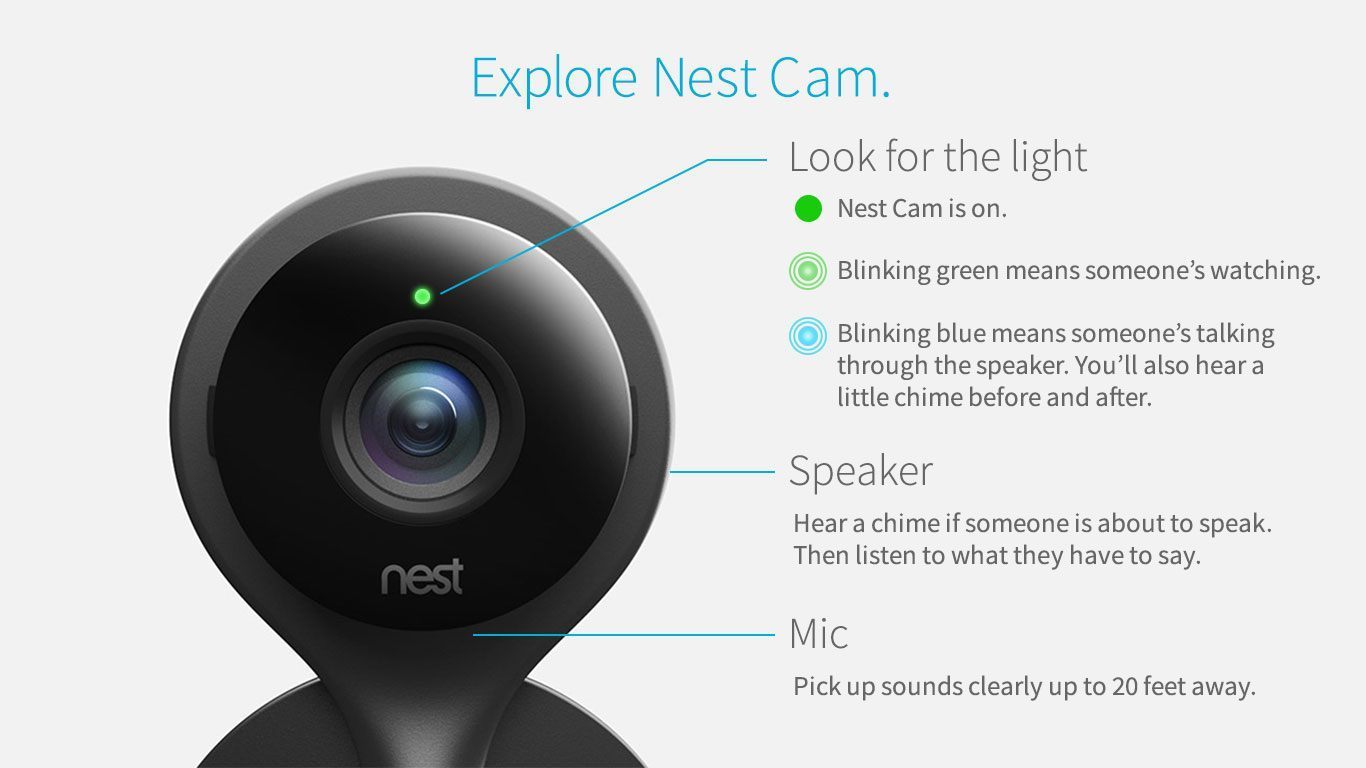
Credit: promotions.newegg.com
Firmware Updates
Firmware updates for your Nest Camera are important. They ensure your camera works well. When your Nest Camera is blinking blue, it might mean a new firmware update is available. Let’s dive into how you can check and install these updates.
Check For Updates
Start by opening the Nest app on your phone. Follow these steps:
- Open the Nest app.
- Go to the Home screen.
- Select your Nest Camera.
- Tap on the Settings icon.
- Look for the Firmware version listed.
Compare this version with the latest version on the Nest website. If they differ, an update is needed.
Install Updates
If an update is available, follow these steps:
- Ensure your camera is connected to Wi-Fi.
- Make sure the camera is powered on.
- Go to the Settings in the Nest app.
- Tap on Firmware update.
- Follow the on-screen instructions to install the update.
Updating takes a few minutes. Do not unplug or power off the camera during this time.
After the update, your camera will restart. The blue light will stop blinking. Your Nest Camera is now updated and ready to use.
Resetting The Camera
Is your Nest Camera blinking blue? This issue can often be resolved by resetting the camera. There are two primary ways to reset your Nest Camera: a soft reset and a factory reset. Each method has its own steps and purposes. Let’s explore these options in detail.
Soft Reset
A soft reset is the quickest way to resolve minor issues. This method will not erase your settings or data. Follow these steps to perform a soft reset:
- Locate the reset button on your Nest Camera.
- Press and hold the reset button for 10 seconds.
- Release the button when the camera light flashes.
Your camera will restart and reconnect to the network. This should fix minor connectivity problems.
Factory Reset
A factory reset is more thorough. This method will erase all settings and data. Perform this reset if a soft reset doesn’t work. Follow these steps:
- Locate the reset button on your Nest Camera.
- Press and hold the reset button for 30 seconds.
- Release the button when the camera light changes color.
- Wait for the camera to reboot completely.
After the factory reset, you will need to set up your camera again. This process ensures that any persistent issues are resolved.
Account Issues
When your Nest Camera blinks blue, it often signals account issues. Understanding these issues helps you fix the problem quickly. Below, we discuss two common account issues: login problems and account sync.
Login Problems
Login problems are a frequent cause of the Nest Camera blinking blue. Ensure you are entering the correct username and password.
- Check if Caps Lock is on.
- Reset your password if needed.
- Use the email you registered with.
Sometimes, clearing your browser cache resolves login issues. Also, try logging in from a different device.
Account Sync
Account sync issues can also cause the Nest Camera to blink blue. Ensure your Nest account syncs properly with the app.
- Open the Nest app on your phone.
- Go to settings and select your camera.
- Check if the camera is connected to your account.
If the camera is not syncing, try these steps:
- Restart the camera.
- Reconnect the camera to your Wi-Fi network.
- Update the Nest app to the latest version.
Properly syncing your account ensures smooth operation of your Nest Camera.
Advanced Troubleshooting
Experiencing a Nest Camera blinking blue can be frustrating. This usually indicates a connection issue. Advanced troubleshooting can resolve this. Let’s dive into network configuration and port forwarding.
Network Configuration
Ensure your Wi-Fi network settings are correct. A stable network is crucial for the camera.
- SSID: Make sure your Wi-Fi name (SSID) is visible.
- Password: Double-check your Wi-Fi password.
- Signal Strength: Place the camera closer to the router.
Use the 2.4 GHz band for better range. Avoid crowded channels by selecting a less-used one.
Port Forwarding
Port forwarding can help in resolving connection issues. It allows external devices to connect to your camera.
- Log into your router’s settings page.
- Navigate to the port forwarding section.
- Add a new port forwarding rule.
- Set the internal IP address to your Nest Camera’s IP.
- Use port numbers 443 and 9543.
- Save the settings and restart your router.
Refer to your router’s manual for specific instructions. Proper port forwarding can stabilize the connection.
| Setting | Value |
|---|---|
| SSID | Visible |
| Wi-Fi Band | 2.4 GHz |
| Port Numbers | 443, 9543 |
Following these steps can help fix the Nest Camera blinking blue issue. Proper network settings and port forwarding are key. Ensure your camera stays connected and works efficiently.
Contacting Support
Experiencing issues with your Nest Camera blinking blue? You might need to contact support. Customer service can help resolve issues quickly. Sometimes, it may involve warranty claims. Here’s how to get the support you need.
Customer Service
Customer service is your first step. They can diagnose issues and offer solutions.
You can reach out via phone or email. Nest provides various contact methods.
- Phone Support: Immediate help
- Email Support: Detailed responses
- Chat Support: Quick and convenient
Phone Support is often the fastest way. You can speak to a representative directly.
Email Support allows you to describe your issue in detail. This can be useful for complex problems.
Chat Support is great for quick questions. It combines the speed of phone support with the convenience of email.
Warranty Claims
If your Nest Camera is still under warranty, you might be eligible for a replacement.
| Step | Action |
|---|---|
| 1 | Check your warranty status online. |
| 2 | Contact customer service to initiate a claim. |
| 3 | Provide proof of purchase. |
Warranty claims involve a few steps. First, check your warranty status. You can do this online.
Next, contact customer service to start a claim. You’ll need proof of purchase, so have your receipt ready.
Once your claim is approved, a replacement will be sent. This ensures your Nest Camera works as expected.
Frequently Asked Questions
What Does It Mean When The Nest Camera Blinks Blue?
A blinking blue light on a Nest camera indicates it’s trying to connect to a Wi-Fi network.
Why Is My Camera Flashing Blue?
Your camera flashes blue due to a connectivity issue. It indicates pairing mode or a firmware update. Check the manual for specifics.
Why Is My Google Nest Flashing Blue?
Your Google Nest flashes blue during setup mode or when it’s connecting to Wi-Fi. Ensure proper setup to resolve.
What Does Blue Light On Nest Mean?
A blue light on a Nest device indicates it is ready to connect to Wi-Fi or is currently being set up.
Why Is My Nest Camera Blinking Blue?
A blinking blue light indicates the camera is connecting to Wi-Fi.
Conclusion
Experiencing a Nest Camera blinking blue can be frustrating. Thankfully, troubleshooting steps are straightforward and effective. Addressing connectivity issues ensures seamless surveillance. Regular maintenance and updates keep your camera functioning optimally. Stay vigilant and enjoy a secure home environment. For more tips and guides, explore our other posts.

