Motorola modem lights blinking indicate connection status and potential issues. Steady lights usually mean normal operation.
Motorola modems use LED lights to communicate their status and connectivity. Understanding these lights helps troubleshoot internet issues effectively. Power, downstream, upstream, online, and activity lights each have specific meanings. A solid light typically indicates a good connection, while blinking may signal ongoing data transmission or a problem.
For instance, a blinking power light could mean the modem is starting up or updating firmware. Identifying the meaning behind each light helps diagnose and resolve connectivity problems swiftly. Regularly checking these indicators ensures your internet remains stable and efficient. Keep your modem in optimal condition for uninterrupted online access.
Common Causes
Motorola modem lights blinking can be confusing. It’s important to understand the common causes. Knowing these can help you fix the problem quickly.
Power Issues
One common cause for blinking lights is power issues. If the modem is not getting enough power, the lights may blink. Here are some things to check:
- Make sure the power cord is plugged in securely.
- Check if the power outlet is working.
- Ensure the power adapter is not damaged.
Sometimes, a simple reset can solve power issues. Unplug the modem, wait for 30 seconds, then plug it back in.
Cable Connections
Another common cause is cable connections. Loose or damaged cables can make the modem lights blink. Follow these steps to check:
- Ensure the coaxial cable is tight and secure.
- Check the Ethernet cable connection.
- Look for any visible damage on the cables.
If you find any damaged cables, replace them. This can often resolve the blinking lights issue.

Credit: statuslights.com
Interpreting Light Patterns
Understanding your Motorola modem lights can be helpful. These lights give you important information about your internet connection. Each light has a different meaning. Let’s look at what each light pattern means.
Power Light
The Power Light shows the modem’s power status. A solid green light means the modem is on and working fine. If the light is off, the modem might be unplugged or have no power. A blinking power light could mean the modem is starting up or has a problem.
Ds/us Lights
The DS/US Lights show the status of the downstream and upstream connections. A solid green light means the connection is stable. Blinking green lights mean the modem is trying to connect. If these lights are off, the modem can’t find a signal.
Online Light
The Online Light shows if the modem is connected to the internet. A solid green light means you are connected. A blinking light means the modem is trying to connect. If the light is off, there is no internet connection.
Lan Light
The LAN Light shows the status of your local network connection. A solid green light means the modem is connected to a device. A blinking light means data is being transferred. If the light is off, no device is connected.
| Light | Status | Meaning |
|---|---|---|
| Power Light | Solid Green | Modem is on |
| Power Light | Blinking | Modem is starting up |
| DS/US Lights | Solid Green | Connection is stable |
| DS/US Lights | Blinking | Modem is connecting |
| Online Light | Solid Green | Connected to the internet |
| Online Light | Blinking | Trying to connect |
| LAN Light | Solid Green | Connected to a device |
| LAN Light | Blinking | Data transfer |
Initial Checks
When your Motorola modem lights are blinking abnormally, it can be frustrating. Before diving into complex solutions, perform some initial checks. These simple steps can often resolve the issue quickly.
Restart Modem
Restarting your modem is the first step. Follow these steps:
- Unplug the power cable from the modem.
- Wait for 30 seconds.
- Plug the power cable back in.
- Wait until the modem fully restarts.
This process can reset the modem and fix minor glitches. Ensure the modem lights stabilize after restarting.
Check Cables
Ensure all cables are properly connected. Loose or damaged cables can cause issues.
- Check the power cable is securely connected.
- Inspect the Ethernet cable for any visible damage.
- Ensure the coaxial cable is tightly connected.
If any cable appears damaged, replace it. Secure connections ensure the modem functions correctly.
| Component | Action |
|---|---|
| Power Cable | Ensure it is plugged in securely. |
| Ethernet Cable | Check for damage and proper connection. |
| Coaxial Cable | Tighten and inspect for wear. |
Advanced Troubleshooting
When your Motorola modem lights keep blinking, it may signal a deeper issue. This section will guide you through advanced troubleshooting steps. These steps include resetting the modem and updating its firmware.
Reset Modem
Resetting your modem can fix many common problems. Follow these steps to reset your Motorola modem:
- Locate the reset button on the back of your modem.
- Use a paperclip to press and hold the button for 10 seconds.
- Release the button and wait for the modem to reboot.
- Check if the lights have stopped blinking.
A reset can clear minor issues and restore factory settings. Ensure you have your network settings saved before doing this.
Firmware Update
Updating your modem’s firmware can improve performance and fix bugs. Here’s how to update the firmware on your Motorola modem:
- Open a web browser and enter your modem’s IP address.
- Log in with your admin username and password.
- Navigate to the Firmware Update section.
- Check for available updates and follow the on-screen instructions.
- Restart your modem after the update is complete.
Keeping your firmware up-to-date can prevent future issues and enhance security. Always download updates from official sources.
| Step | Description |
|---|---|
| 1 | Locate the reset button |
| 2 | Press and hold for 10 seconds |
| 3 | Release and wait for reboot |
| 4 | Check the modem lights |
Isp Problems
ISP problems can cause your Motorola modem lights to blink. These issues are often beyond your control. It is important to understand the common ISP-related problems.
Service Outage
A service outage can disrupt your internet connection. Your modem lights may blink continuously. Check your ISP’s website for outage updates.
- Visit the ISP’s status page.
- Call the ISP’s customer service.
- Check social media for outage reports.
Service outages usually resolve quickly. Contact your ISP for more information.
Account Issues
Account issues can also cause blinking modem lights. Ensure your account is in good standing.
| Possible Account Issues | Solution |
|---|---|
| Unpaid Bills | Pay outstanding bills |
| Account Suspension | Contact ISP to resolve |
| Incorrect Account Details | Update your account information |
Regularly check your account to avoid disruptions. Keeping your account updated helps maintain a stable connection.
Hardware Issues
Sometimes, the blinking lights on your Motorola modem indicate hardware issues. These issues can disrupt your internet connection and cause frustration. Let’s explore common hardware problems related to modem lights blinking.
Modem Overheating
Modem overheating is a frequent hardware issue. Overheating can cause the modem to malfunction and the lights to blink. Ensure your modem is in a well-ventilated area. Avoid placing it near heat sources or in enclosed spaces.
Here are some tips to prevent overheating:
- Keep the modem away from direct sunlight.
- Place the modem on a flat, hard surface.
- Clean dust from the modem vents regularly.
If overheating continues, consider using an external cooling fan. This can help maintain an optimal temperature.
Internal Damage
Internal damage can also cause modem lights to blink. This type of damage usually requires professional repair. Common signs of internal damage include:
- Physical cracks on the modem.
- Loose or broken internal components.
- Inconsistent power supply to the modem.
If you suspect internal damage, contact technical support. Do not attempt to open the modem yourself. This can void the warranty and cause further damage.
Use a protective case for your modem. This can prevent physical damage from drops or impacts.
| Issue | Prevention Tips |
|---|---|
| Overheating | Keep in cool, ventilated area |
| Internal Damage | Use a protective case |
Understanding these hardware issues can help maintain your modem’s health. Keep your modem in good condition to ensure a stable internet connection.
Router Interference
Router interference can cause your Motorola modem lights to blink. This usually means there is a problem with your internet connection. Understanding router interference helps resolve these issues quickly.
Signal Overlap
Signal overlap occurs when multiple routers use the same frequency. This can cause interference and reduce signal quality. Your modem may blink as it struggles to maintain a connection.
To avoid signal overlap, place your router in a central location. Keep it away from other electronic devices that might cause interference.
Channel Settings
Routers operate on different channels. If too many routers use the same channel, interference happens. Your Motorola modem lights might blink due to this congestion.
| Channel | Frequency |
|---|---|
| 1 | 2.412 GHz |
| 6 | 2.437 GHz |
| 11 | 2.462 GHz |
Changing your router’s channel can reduce interference. Access your router’s settings and select a less crowded channel.
- Log into your router’s admin panel.
- Navigate to the wireless settings section.
- Select a channel with less traffic.
- Save the new settings.
These steps help improve your connection stability. The blinking lights should become steady, indicating a better signal.
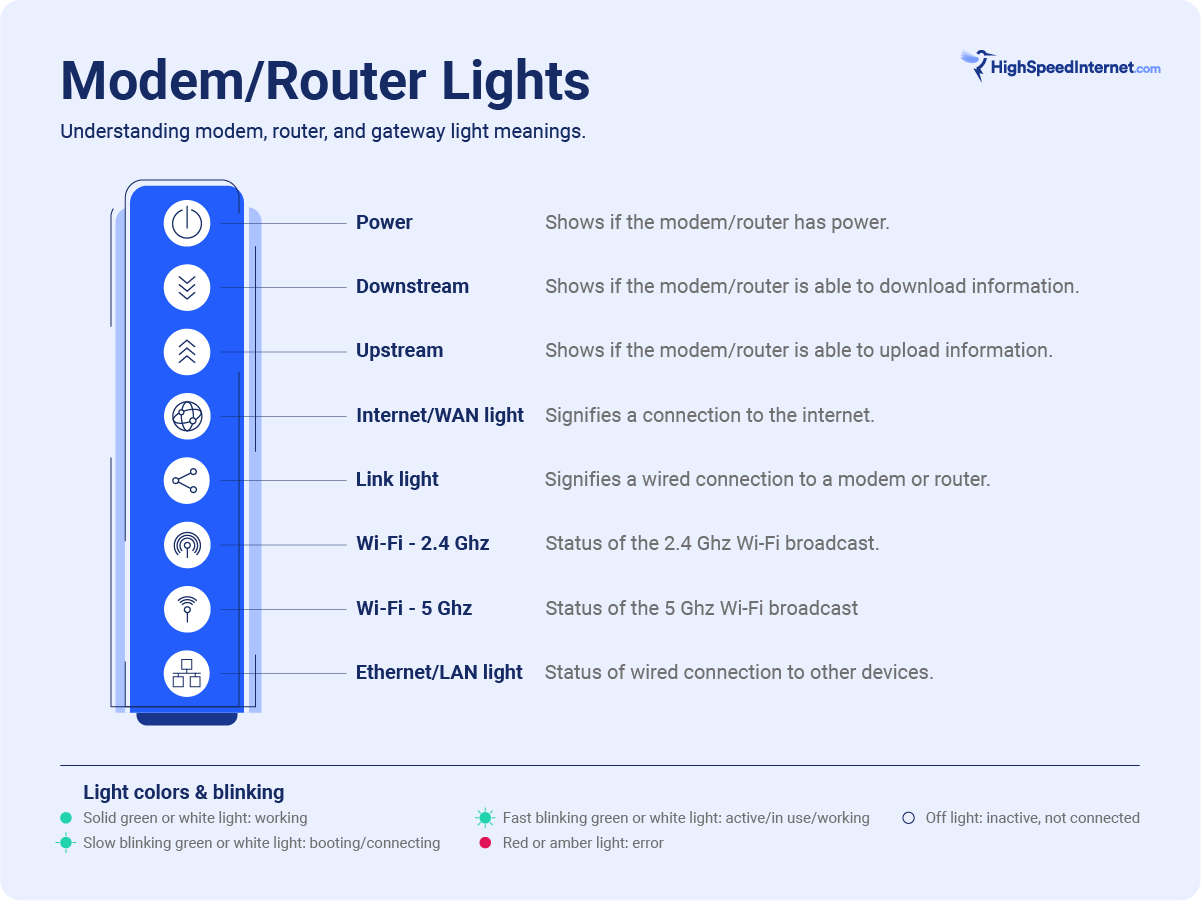
Credit: www.highspeedinternet.com
When To Seek Help
Sometimes, troubleshooting your Motorola modem can become overwhelming. It’s important to know when to seek help. This section highlights two main scenarios: contacting your Internet Service Provider (ISP) and replacing the modem.
Contacting Isp
If your Motorola modem lights are blinking and you’ve tried basic troubleshooting steps, it might be time to contact your ISP. They can check your connection from their end.
- Persistent blinking: If the lights blink continuously, call your ISP.
- No internet access: If you can’t connect, your ISP can help.
- Error messages: If you see error codes, inform your ISP.
When you call, provide details about the blinking lights. Mention any troubleshooting steps you’ve already tried. This information helps the support team assist you faster.
Replacing Modem
If your modem is old, it might be time for a replacement. Here’s when you should consider replacing your modem:
- Frequent disconnections: If your modem disconnects often, it might be faulty.
- Outdated model: Older models may not support current internet speeds.
- Physical damage: Cracks or other damage can affect performance.
Before buying a new modem, check compatibility with your ISP. Look for modems that support the latest technologies. This ensures you get the best internet experience.
| Issue | Action |
|---|---|
| Frequent disconnections | Consider replacing the modem |
| Outdated model | Upgrade to a new model |
| Physical damage | Replace the damaged modem |
By addressing these issues promptly, you can maintain a stable and fast internet connection.
Frequently Asked Questions
Why Are The Lights On My Modem Blinking?
The blinking lights on your modem indicate data transmission. They show activity between your modem and internet service.
Why Isn’t My Motorola Modem Working?
Your Motorola modem might not work due to loose cables, outdated firmware, or network issues. Restart the modem and check connections. Update firmware if needed. Contact your ISP for further assistance.
How To Fix Down Arrow Blinking On Modem?
Check your internet connection and restart the modem. Update firmware if needed. Contact your ISP if the issue persists.
How To Check Motorola Modem Status?
Open a web browser. Type “192. 168. 100. 1” in the address bar. Press Enter. Log in using your modem credentials. Check the status on the homepage.
Why Are My Motorola Modem Lights Blinking?
Blinking lights indicate data activity or an issue. Consult the modem manual for specific light meanings.
Conclusion
Understanding the meaning behind Motorola modem lights is crucial. It helps in troubleshooting connectivity issues effectively. Regularly check your modem’s manual for specific light indications. This ensures optimal performance and a seamless internet experience. Stay informed and enjoy uninterrupted browsing with your Motorola modem.

