A blinking downstream light on your modem indicates a connectivity issue with your internet service provider. This usually means the modem is trying to lock onto the signal.
Experiencing a blinking downstream light on your modem can be frustrating, especially when you need a stable internet connection. This light typically signifies that your modem is attempting to establish a connection with your internet service provider but is encountering difficulties.
Understanding the reasons behind this issue and how to resolve it can help you restore your internet connection quickly. Common causes include signal interference, loose cables, or issues from your provider’s end. By addressing these potential problems, you can ensure a smoother and more reliable internet experience. Always check your modem’s manual or contact customer support for specific troubleshooting steps.
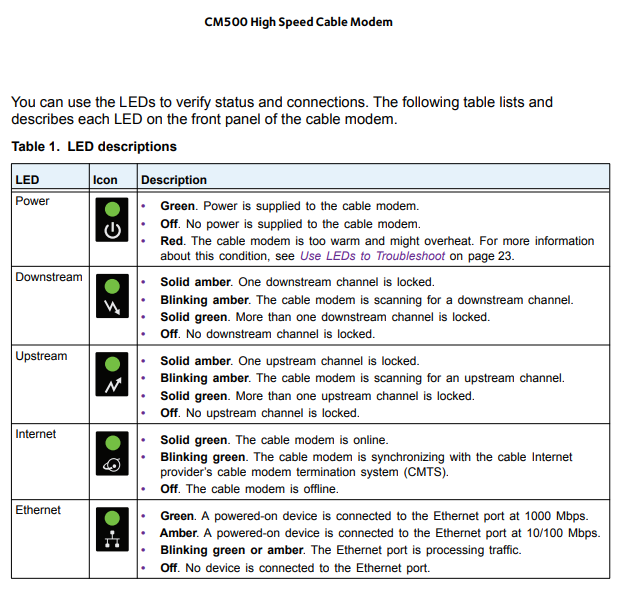
Credit: community.netgear.com
Common Causes
Experiencing a downstream light blinking on your modem can be frustrating. Understanding the common causes can help you resolve this issue quickly. Below, we discuss the two primary reasons why this happens.
Connection Issues
Connection issues are a frequent cause of a blinking downstream light. These can arise from various sources, making it essential to identify the exact problem. Common connection issues include:
- Loose Cables: Ensure all cables are tightly connected.
- Damaged Cables: Look for any fraying or cuts in the wires.
- Interference: Other electronic devices can interfere with the modem signal.
To troubleshoot, follow these steps:
- Unplug the modem and wait for 30 seconds.
- Check all cables and make sure they are secure.
- Plug the modem back in and observe the lights.
If the light continues to blink, it may indicate a deeper issue with the connection.
Service Outage
A service outage from your Internet Service Provider (ISP) can also cause the downstream light to blink. ISPs occasionally experience technical difficulties that disrupt service. Common reasons for service outages include:
- Maintenance: Scheduled maintenance can temporarily affect your connection.
- Technical Issues: Problems at the ISP’s end can cause outages.
- Weather Conditions: Severe weather can damage infrastructure, causing outages.
To determine if a service outage is the cause, try these steps:
- Contact your ISP to inquire about any known outages.
- Check your ISP’s website or social media for updates.
- Wait for the ISP to resolve the issue if an outage is reported.
Knowing these common causes can help you address a blinking downstream light on your modem. Ensuring a stable internet connection is crucial for everyday tasks.
Initial Checks
Experiencing a downstream light blinking on your modem can be frustrating. However, before diving into complex solutions, it’s crucial to conduct some initial checks. These checks can often resolve the issue quickly and save you time.
Modem Reboot
The first step in troubleshooting your modem is a simple reboot. Unplug the power cord from the modem.
- Wait for at least 30 seconds.
- Plug the power cord back in.
- Wait for the modem to fully restart.
Check if the downstream light stops blinking. This simple reboot often fixes many connectivity issues.
Cable Inspection
Next, inspect all cables connected to your modem. Ensure they are securely plugged in. A loose or damaged cable can cause the downstream light to blink.
- Inspect the coaxial cable for any visible damage.
- Ensure the Ethernet cable is securely connected.
- Check the power cord for any signs of wear.
| Connection | Check |
|---|---|
| Coaxial Cable | No visible damage or wear. |
| Ethernet Cable | Securely connected to the modem and device. |
| Power Cord | No signs of fraying or damage. |
By performing these initial checks, you can often resolve the issue of the downstream light blinking on your modem. If the issue persists, further troubleshooting may be required.
Network Diagnostics
Network Diagnostics are essential for maintaining a stable internet connection. If you notice your modem’s downstream light blinking, it’s time to perform some tests. These tests help you identify and fix any network issues.
Ping Test
Conducting a Ping Test is a simple way to check your network. This test measures the time it takes for data to travel to a server and back. Here’s how you can do it:
- Open the Command Prompt on your computer.
- Type
ping [website or IP address]and press Enter. - Wait for the results.
Look at the latency values. Lower values mean a faster connection. High values indicate network issues.
Speed Test
Performing a Speed Test helps determine your current internet speed. Follow these steps to conduct a speed test:
- Visit a reliable speed test website.
- Click on the “Start” button.
- Wait for the test to complete.
The results will show your download and upload speeds. Compare these with your ISP’s promised speeds. If they’re lower, there may be an issue with your connection.
| Test | Purpose |
|---|---|
| Ping Test | Checks latency and connection stability. |
| Speed Test | Measures download and upload speeds. |
Both tests provide valuable insights into your network performance. Regularly performing these tests helps ensure a smooth and reliable internet experience.
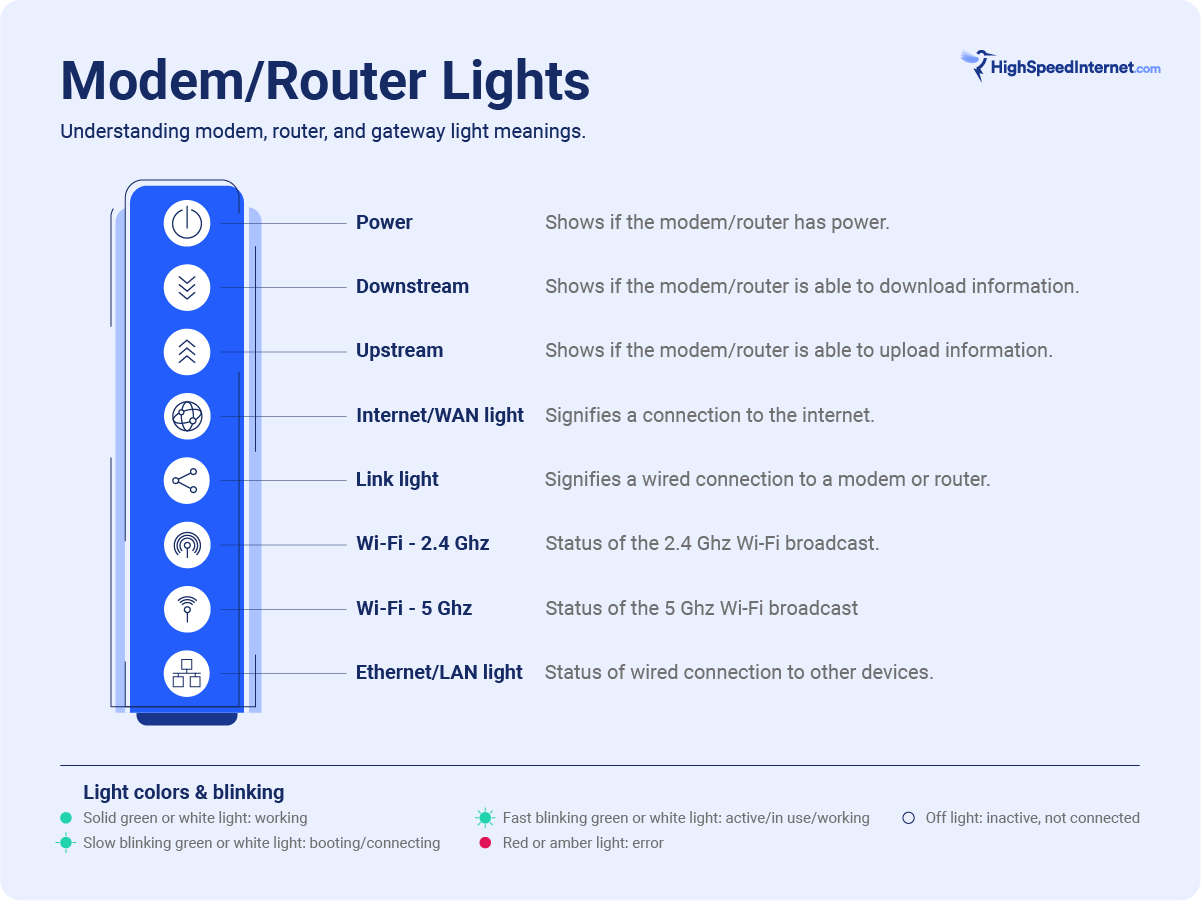
Credit: www.highspeedinternet.com
Modem Configuration
Configuring your modem properly ensures a stable and reliable internet connection. Understanding the importance of proper modem configuration can help resolve issues like the downstream light blinking on your modem. Let’s dive into the critical aspects of modem configuration.
Check Settings
First, ensure all your modem settings are correct. Access your modem’s settings page through your web browser.
- Open your web browser and type the modem’s IP address.
- Log in using the admin username and password.
- Navigate to the settings or configuration tab.
Check the following settings:
- Network Mode: Ensure it matches your ISP requirements.
- Channel Selection: Set to auto or a specific channel with less interference.
- Security Settings: Use WPA2 for secure connections.
Incorrect settings can cause connectivity issues and lead to the downstream light blinking.
Update Firmware
Firmware updates often resolve many modem issues. Check if a firmware update is available for your modem model.
- Go to the modem manufacturer’s website.
- Search for your modem model.
- Download the latest firmware version.
- Access your modem’s settings page.
- Navigate to the firmware update section.
- Upload the downloaded firmware file.
Updating the firmware can fix bugs and improve performance.
Note: Always back up your current settings before updating.
Isp Troubleshooting
Experiencing a blinking downstream light on your modem can be frustrating.
This often indicates an issue with your internet service provider (ISP).
Resolving these issues usually involves contacting support and checking the service status.
Contact Support
If your modem’s downstream light is blinking, contact your ISP’s support team.
They can run diagnostics and check for outages in your area.
Use the contact number found on your ISP’s website or billing statement.
When contacting support, provide the following details:
- Account number
- Current modem status
- Any error messages on your modem
Important: Keep your modem and router powered on during the call.
This allows the support team to run real-time tests.
Service Status
Check the service status page on your ISP’s website.
Many ISPs provide real-time updates about outages and maintenance work.
Steps to Check Service Status:
- Visit your ISP’s official website.
- Navigate to the service status page.
- Enter your location or account details.
- Review any reported issues in your area.
If there is an ongoing outage, wait for updates from your ISP.
Regularly refresh the service status page for the latest information.
| ISP | Contact Number | Service Status Link |
|---|---|---|
| ISP One | 1-800-ISP1 | ISP One Status |
| ISP Two | 1-800-ISP2 | ISP Two Status |
Advanced Solutions
Sometimes, common fixes do not solve the downstream light blinking on your modem. In such cases, advanced solutions can help. These methods might be technical but can resolve the issue effectively.
Factory Reset
A factory reset can fix persistent modem issues. Follow these steps:
- Locate the reset button on your modem.
- Press and hold the button for 10 seconds.
- Wait for the modem to reboot completely.
After a factory reset, reconfigure your modem settings. This step erases all custom settings and restores the modem to its original state.
Replace Hardware
If issues persist, consider replacing the hardware. Here are signs that indicate hardware replacement:
- Frequent loss of internet connection.
- Visible damage to the modem or cables.
- Modem is older than five years.
Replacing the modem can often fix the blinking downstream light. Consider upgrading to a newer model for better performance.
| Issue | Possible Solution |
|---|---|
| Frequent disconnections | Replace modem |
| Old modem | Upgrade to a new model |
Advanced solutions like a factory reset or hardware replacement can often solve persistent modem issues. Try these steps for a more stable internet connection.
Preventive Measures
Keeping your modem running smoothly is essential. One common issue is the downstream light blinking. It can disrupt your internet connection. Implementing preventive measures helps avoid this issue.
Regular Maintenance
Regular maintenance of your modem is crucial. Dust and dirt can accumulate over time. This buildup can interfere with its performance. Clean your modem every month. Use a soft, dry cloth for this task. Check for any loose cables and connections. Make sure they are secure.
Software updates are equally important. Manufacturers release updates to fix bugs and improve performance. Log in to your modem’s settings page. Look for the firmware update option. Follow the instructions to update your modem.
Surge Protection
Power surges can damage your modem. Surge protection is a must-have. Use a surge protector to protect your modem. Plug your modem into the surge protector. This prevents damage from electrical spikes.
Consider using an Uninterruptible Power Supply (UPS). A UPS provides backup power during outages. It keeps your modem running smoothly. Choose a UPS with enough power for your modem and other devices.
| Preventive Measure | Frequency | Tools Needed |
|---|---|---|
| Cleaning the Modem | Monthly | Soft, dry cloth |
| Checking Cables | Monthly | None |
| Updating Firmware | As Needed | Internet Connection |
| Using Surge Protector | Always | Surge Protector |
| Installing UPS | Once | UPS Device |
When To Seek Help
Is your modem’s downstream light blinking non-stop? It may indicate a problem. Understanding when to seek help can save you time and frustration. Below are key scenarios where professional assistance or warranty claims might be necessary.
Professional Assistance
If basic troubleshooting doesn’t fix the blinking light, call a professional. Service providers have experts who can diagnose and solve modem issues. They use specialized tools and knowledge. Here’s when to call them:
- Internet outage lasts more than 24 hours.
- Frequent disconnections disrupt your online activities.
- Modem overheating or unusual sounds.
Professional help ensures a quick and efficient solution. It also prevents potential damage to your equipment.
Warranty Claims
Sometimes, the modem itself might be faulty. In such cases, a warranty claim is your best option. Most modems come with a warranty period. Check your purchase documents for details. Here’s when to consider a warranty claim:
- Modem is new but malfunctioning.
- Frequent hardware failures despite professional fixes.
- Visible physical damage not caused by you.
Filing a warranty claim can get you a replacement or repair at no extra cost. Always keep your receipts and warranty card handy.
Frequently Asked Questions
Why Is Downstream Light Flashing?
A flashing downstream light indicates an issue with your internet connection. Common causes include signal interference, loose cables, or modem issues. Check connections and contact your ISP if the problem persists.
Why Is The Downstream Light Blinking Amber On My Netgear Modem?
The blinking amber downstream light on your Netgear modem indicates a connectivity issue. It is attempting to sync with your ISP.
What Does Downstream Mean On A Modem?
Downstream on a modem refers to data received from the internet to your device. It impacts download speeds.
How To Fix Blinking Down Arrow On Modem?
Check the modem’s connections and cables. Restart the modem and router. Update firmware if needed. Contact ISP for assistance.
Why Is My Modem Downstream Light Blinking?
The downstream light blinking indicates the modem is trying to establish a connection with the ISP.
Conclusion
A blinking downstream light on your modem can signal various issues. Addressing these problems ensures stable internet connectivity. Regular troubleshooting and timely support from your ISP are essential. Keep your modem updated and check connections frequently. A stable modem light means a seamless online experience.
Happy browsing!

