A Cox modem blinking orange often indicates a connection issue or firmware update. Immediate troubleshooting can restore proper functionality.
A blinking orange light on your Cox modem can be concerning. This light usually signals a problem with your internet connection or an ongoing firmware update. Identifying the reason behind the blinking light is crucial for restoring your internet service.
Common causes include network issues, outdated firmware, or hardware malfunction. Quick troubleshooting steps can often resolve the issue without professional help. Restarting the modem, checking cables, or updating firmware can be effective solutions. If the problem persists, contacting Cox support is advisable. Understanding these basics can help you maintain a stable and reliable internet connection.
Common Causes
Seeing your Cox modem blinking orange can be frustrating. This usually signals a problem that needs attention. Understanding the common causes can help you fix it.
Connection Issues
Connection issues are a common reason for the blinking orange light. Your modem might struggle to connect to the internet. This can be due to:
- Loose cables
- Damaged cables
- Service outages in your area
Check all cables and connections first. Make sure everything is plugged in tightly. Look for any visible damage on the cables. You can also contact Cox to see if there is a service outage.
Another common cause is firmware updates. Your modem might be updating its software. During this time, the orange light will blink. This ensures your modem runs smoothly and securely.
Here’s what you can do:
- Wait for 10-15 minutes.
- If the orange light continues, restart the modem.
- Check the modem’s user manual or Cox’s website for update information.
If the light does not stop blinking, you may need to reset the modem. Hold the reset button for 10 seconds. Allow the modem to reboot completely.
Initial Checks
A Cox modem blinking orange can be frustrating. Before contacting support, perform some initial checks. These simple steps can often resolve the issue quickly.
Cable Connections
Ensure all cable connections are secure. Loose cables can cause connectivity issues. Follow these steps:
- Check the coaxial cable. Ensure it’s tightly connected to the wall outlet and the modem.
- Inspect the Ethernet cable. Make sure it’s firmly plugged into both the modem and your device.
- Look for any visible damage on the cables. Replace any that appear frayed or broken.
A secure connection is crucial. It can often solve the blinking orange issue.
Power Cycle
A power cycle can reset the modem. This simple step often fixes many issues. Follow these steps:
- Unplug the modem from the power source.
- Wait for 30 seconds. This allows the modem to fully reset.
- Plug the modem back in. Wait for it to fully restart.
A successful power cycle can refresh the modem’s connection. This step is quick and effective.
Network Status
Seeing your Cox modem blinking orange can be alarming. This often points to issues with your internet connection. Understanding the network status helps you figure out the problem.
Service Outages
A blinking orange light on your Cox modem can mean a service outage. Service outages happen due to various reasons. These can include maintenance, weather problems, or technical faults.
Check the Cox outage map for updates. This map provides information on current outages in your area. You can also contact Cox support for more details.
Isp Notifications
Internet Service Providers (ISPs) like Cox send notifications about network issues. These notifications can include planned maintenance, unexpected outages, or upgrades.
Keep an eye on your email and text messages. Cox often sends updates through these channels. You can also log into your Cox account for the latest information.
Here is a quick table summarizing the possible reasons for the orange light:
| Reason | Action |
|---|---|
| Service Outage | Check the Cox outage map |
| Maintenance | Look for ISP notifications |
| Weather Issues | Wait for service restoration |

Credit: www.reddit.com
Modem Settings
The modem settings are essential for resolving the Cox modem blinking orange issue. By adjusting these settings, you can restore your internet connection. Let’s explore how to access and reset your modem settings.
Accessing Modem Interface
To access the modem interface, start by opening a web browser. Enter the modem’s IP address in the address bar. Common IP addresses are 192.168.0.1 or 192.168.1.1. Press Enter, and a login page will appear.
You need to enter your username and password. The default username is often admin, and the default password is usually password. If you changed these details, use your custom login information.
Once logged in, you will see the modem’s dashboard. This interface allows you to change various settings. Navigate through the menus to find the specific settings you need to adjust.
Configuration Reset
A configuration reset can fix many issues, including the blinking orange light. To reset your modem, locate the Reset button. This button is usually at the back of the device.
Use a paperclip to press and hold the Reset button for 10 seconds. Release the button, and the modem will restart. This process will reset the modem to its factory settings.
After the reset, you’ll need to reconfigure your modem. Access the modem interface again to enter your ISP details. This step is crucial to restore your internet connection.
Here is a quick summary of the steps:
- Open a web browser.
- Enter the modem’s IP address.
- Log in with your username and password.
- Locate the Reset button.
- Press and hold the Reset button for 10 seconds.
- Reconfigure your modem settings.
Follow these steps carefully to resolve the blinking orange light issue. Your modem should now work correctly.
Advanced Troubleshooting
Is your Cox modem blinking orange? This signals connectivity issues. Advanced troubleshooting can help resolve these problems. Follow these steps to diagnose and fix the issue.
Signal Levels
Proper signal levels are crucial. Use the following table to verify the acceptable ranges:
| Signal Type | Optimal Range |
|---|---|
| Downstream Power | -7 dBmV to +7 dBmV |
| Upstream Power | +35 dBmV to +50 dBmV |
| SNR (Signal to Noise Ratio) | 35 dB or higher |
Access your modem’s settings to check these values. If they are out of range, contact Cox support.
Interference Sources
Interference can disrupt your modem’s signal. Common sources include:
- Microwave ovens
- Baby monitors
- Wireless speakers
- Neighboring Wi-Fi networks
Keep your modem away from these devices. Place it in a central location for better signal strength.
Use a Wi-Fi analyzer app to identify interference sources. Adjust your modem’s channel settings to reduce interference.
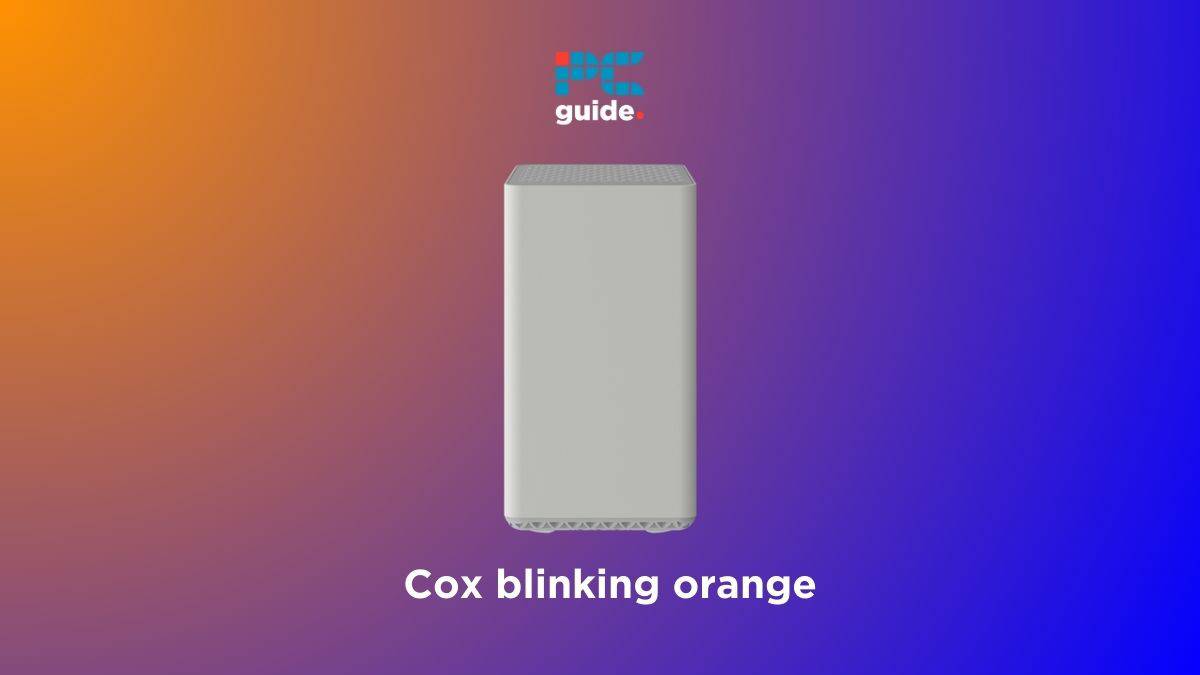
Credit: www.pcguide.com
Firmware Updates
Is your Cox modem blinking orange? This often indicates a firmware update issue. Firmware updates are essential for your modem’s performance. They improve security, speed, and stability. Keeping your modem updated ensures you have the latest features and fixes.
Checking For Updates
First, check if your modem needs an update. Open your web browser. Type in your modem’s IP address. This is usually 192.168.0.1 or 192.168.1.1. Log in with your username and password. Navigate to the firmware update section. Look for any available updates. If an update is available, it will be listed there.
Manual Update Process
Sometimes, automatic updates fail. You may need to update manually. Follow these steps:
- Download the latest firmware from the Cox website.
- Save the file to your computer.
- Access your modem’s settings through your browser.
- Navigate to the Firmware Update section.
- Click on Choose File and select the downloaded firmware.
- Click Update and wait for the process to complete.
After updating, your modem will reboot. This may take a few minutes. Once done, check if the orange light has stopped blinking.
Contacting Support
If your Cox modem is blinking orange, contacting support is essential. Here is how you can efficiently reach out to Cox support.
Gathering Information
Before contacting support, gather necessary information. This helps resolve the issue faster.
- Note the model and serial number of your modem.
- Write down any error messages displayed.
- Check if there are any service outages in your area.
- Ensure that all cables are securely connected.
Having this information on hand can speed up the troubleshooting process.
Reaching Customer Service
Contacting Cox customer service is the next step. There are several ways to reach them:
| Method | Details |
|---|---|
| Phone | Call Cox customer service at 1-800-234-3993. |
| Chat | Visit the Cox support page and use the live chat feature. |
| Send an email to support@cox.com. | |
| Social Media | Reach out via Facebook or Twitter. |
Choose the method that is most convenient for you.
Preventive Measures
Experiencing a Cox modem blinking orange can be frustrating. To avoid this issue, implementing preventive measures is crucial. Here, we discuss two critical areas: regular maintenance and backup plans.
Regular Maintenance
Regular maintenance of your modem ensures it runs smoothly. Follow these steps to maintain your modem:
- Check Connections: Ensure all cables are securely connected.
- Firmware Updates: Keep your modem firmware updated to the latest version.
- Reboot: Reboot your modem weekly to clear any temporary issues.
- Environment: Keep your modem in a cool, ventilated area to prevent overheating.
Regular checks can prevent many common issues.
Backup Plans
Having a backup plan ensures you’re always connected. Consider the following backup options:
- Secondary Modem: Keep a spare modem handy for emergencies.
- Mobile Hotspot: Use your phone’s hotspot if the modem fails.
- ISP Support: Have the ISP’s support number saved for quick help.
These backup plans help you stay online during modem issues.
Frequently Asked Questions
Why Is My Cox Modem Flashing Orange?
Your Cox modem flashing orange indicates a connectivity issue. It may be trying to establish a connection or experiencing a problem. Check cables and restart the modem. If the issue persists, contact Cox support.
How Do I Fix The Orange Flashing Light On My Modem?
To fix the orange flashing light on your modem, restart it first. Check all cable connections. Update the firmware if needed. Contact your internet service provider for further assistance.
What Do The Lights On My Cox Modem Mean?
The lights on your Cox modem indicate its status. Green means normal operation. Amber or red signals issues. Blinking lights often show data transmission or connection problems. Refer to the user manual for specific details.
What Does The Orange Light On A Wifi Router Mean?
An orange light on a WiFi router often indicates connection issues or firmware updates. Check your router’s manual for details.
Why Is My Cox Modem Blinking Orange?
An orange blinking light on your Cox modem indicates a possible firmware update or network connectivity issue.
Conclusion
Experiencing a Cox modem blinking orange can be frustrating. Follow these steps to resolve the issue quickly. Ensure all connections are secure. Contact Cox support if needed. A stable internet connection enhances your online experience. Stay informed and proactive to keep your network running smoothly.
Your internet should be reliable and hassle-free.

