Broadband 1 blinking red indicates a connectivity issue. It suggests problems with the internet connection or the modem.
Broadband 1 blinking red can be frustrating, especially when you rely on a stable internet connection for work or leisure. This issue often points to a disruption in your internet service or a malfunction in your modem or router. Resolving this problem may involve simple troubleshooting steps like checking cables, restarting devices, or contacting your internet service provider for support.
Ignoring this blinking red light can lead to prolonged connectivity issues, affecting your online activities. Addressing it promptly ensures you get back to enjoying a seamless internet experience. Understanding the potential causes helps in quickly identifying and fixing the problem.
Common Causes
Having your Broadband 1 Blinking Red can be frustrating. Understanding the common causes can help you troubleshoot the issue effectively.
Connection Issues
One of the most frequent causes of the Broadband 1 Blinking Red is connection issues. These could be due to:
- Loose Cables: Ensure all cables are securely connected.
- Damaged Wires: Check for any frayed or broken wires.
- Incorrect Port: Make sure cables are plugged into the right ports.
Service Outages
Service outages in your area can also cause the Broadband 1 Blinking Red. Here are some steps to check:
- Contact Your ISP: Call your internet service provider.
- Check Online: Visit your ISP’s website for outage information.
- Use Outage Maps: Websites like DownDetector can show outage areas.
If you confirm a service outage, wait for the service to resume.
| Common Cause | Description |
|---|---|
| Connection Issues | Loose or damaged cables, incorrect ports. |
| Service Outages | ISP service disruptions. |
Initial Checks
Experiencing a broadband 1 blinking red light can be frustrating. It usually indicates an issue with your internet connection. Before contacting support, perform some initial checks to resolve the problem. These checks are easy and can often fix the issue quickly. Below are the steps to get you started.
Power Cycle
One of the simplest ways to resolve the blinking red light is to power cycle your modem and router. Follow these steps:
- Turn off the modem and router.
- Unplug the power cables from both devices.
- Wait for about 30 seconds.
- Plug the power cables back in.
- Turn on the modem first, and then the router.
Wait for the devices to fully restart. Check if the red light has turned off.
Cable Inspection
Another common issue is with the cables. Inspect all the cables connected to your modem and router. Follow these steps:
- Ensure that all cables are securely connected.
- Check for any visible damage on the cables.
- Replace any damaged cables immediately.
Use the table below to identify the types of cables and their respective ports:
| Type of Cable | Port |
|---|---|
| Ethernet Cable | LAN Port |
| Coaxial Cable | Coax Port |
| Power Cable | Power Port |
After checking and securing all cables, restart your modem and router again. Verify if the blinking red light issue is resolved.
Router Settings
Dealing with a Broadband 1 Blinking Red issue can be frustrating. Adjusting your router settings can often resolve this problem. This section covers important adjustments like firmware updates and resetting your router to default settings.
Firmware Update
Routers need regular updates to function well. An outdated firmware may cause connection issues.
- Access your router’s settings by typing its IP address in your browser.
- Log in using your admin username and password.
- Navigate to the Firmware Update section.
- Click on Check for Updates or a similar option.
- If an update is available, follow the on-screen instructions to install it.
Updating the firmware ensures your router runs smoothly. It may fix the blinking red light issue.
Reset To Default
Sometimes, custom settings cause problems. Resetting your router to its default settings can help.
- Locate the Reset button on your router. It’s usually a small, recessed button.
- Use a paperclip or pin to press and hold the button for 10 seconds.
- Release the button and wait for the router to reboot.
Resetting restores the router’s original settings. This action can often resolve connectivity problems.
Adjusting your router settings is crucial for maintaining a stable internet connection. Follow these steps to tackle the Broadband 1 Blinking Red issue effectively.
ISP Contact
Having a blinking red light on your broadband can be frustrating. Knowing when to contact your ISP can save you time and effort. This section helps you understand the right steps to take.
Service Status
Before reaching out to your ISP, check the service status. Many ISPs provide an online service status page. This can tell you if there’s a known outage in your area.
To check the service status:
- Visit your ISP’s website.
- Look for a “Service Status” or “Network Status” link.
- Check for any reported outages or maintenance work.
Technical Support
If there’s no reported outage, it’s time to contact technical support. Most ISPs offer multiple ways to get help:
- Phone support
- Live chat
- Email support
- Support forums
Prepare the following information before contacting support:
| Information | Details |
|---|---|
| Account Number | Your ISP account number |
| Service Address | Your home address |
| Device Details | Model and serial number of your modem/router |
| Error Messages | Any error messages displayed on your device |
Having this information ready can speed up the support process. It helps the technician diagnose the issue quickly.
Advanced Troubleshooting
Experiencing Broadband 1 Blinking Red can be frustrating. Advanced troubleshooting steps can help fix the issue. This guide covers key areas to focus on.
Port Configuration
Incorrect port settings may cause the blinking red light. Check your modem’s port configuration. Ensure all cables are securely connected.
| Port | Status |
|---|---|
| Ethernet Port | Connected |
| DSL Port | Connected |
Log in to your modem’s settings page. Verify the port settings. If needed, reset the port configurations.
Interference Sources
Interference can disrupt your broadband signal. Identify potential sources of interference. Common sources include:
- Microwave ovens
- Baby monitors
- Bluetooth devices
Move your modem away from these devices. Use a higher frequency band. This can help reduce interference.
Check for physical obstructions. Walls and furniture can block the signal. Place your modem in an open space.
Use a Wi-Fi analyzer tool. Identify congested channels. Switch to a less crowded channel.
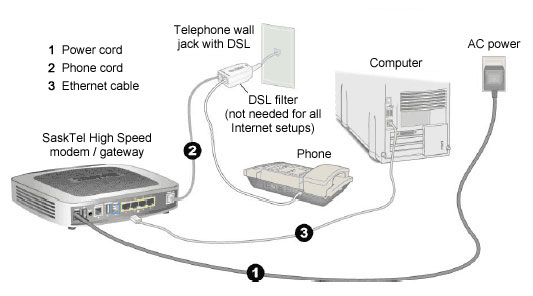
Credit: sasktel-dev–tst.custhelp.com
Temporary Solutions
Experiencing the dreaded Broadband 1 Blinking Red light can be frustrating. It usually means your internet connection is down. While waiting for a permanent fix, temporary solutions can keep you online. Here are some effective ways to stay connected.
Alternative Connections
Using alternative connections can provide a quick fix. These options can be both easy and effective. Let’s explore some reliable methods to stay connected.
| Connection Type | Description |
|---|---|
| Public Wi-Fi | Available in cafes, libraries, and public spaces. |
| Friend or Neighbor’s Wi-Fi | Ask to use their network temporarily. |
| Workplace Network | Leverage your office’s internet connection. |
Mobile Hotspots
Mobile hotspots are another excellent option. They use your phone’s data to create a Wi-Fi network.
- Enable the hotspot feature on your smartphone.
- Connect your devices to the new network.
- Monitor your data usage to avoid extra charges.
Setting up a mobile hotspot is simple. Follow these steps to get started:
- Go to your phone’s settings.
- Select ‘Network & Internet’ or ‘Connections’.
- Tap ‘Hotspot & Tethering’ and turn it on.
Ensuring a stable connection is essential. Use these solutions to stay connected temporarily and continue your online activities.
Preventive Measures
Addressing a Broadband 1 Blinking Red issue can be frustrating. To avoid this, follow these preventive measures. They ensure your broadband connection remains stable and efficient.
Regular Maintenance
Regular maintenance is essential for a healthy broadband connection. Follow these steps:
- Check cables: Ensure all cables are secure and undamaged.
- Router placement: Place your router in a central location.
- Firmware updates: Update your router’s firmware regularly.
- Dust removal: Clean your router to avoid overheating.
Perform these tasks monthly to maintain your broadband connection.
Surge Protection
Power surges can damage your broadband equipment. Use these methods to protect your devices:
- Surge protectors: Use surge protectors for your router and modem.
- Unplug devices: Unplug devices during thunderstorms.
- Backup power: Use an uninterruptible power supply (UPS).
These steps help prevent damage and ensure a stable broadband connection.
By following these preventive measures, you can reduce the risk of a Broadband 1 Blinking Red issue. Keep your broadband connection smooth and reliable.
When To Replace Equipment
Experiencing a Broadband 1 Blinking Red light can be frustrating. It often indicates a problem with your internet connection. Sometimes, the issue lies with the equipment itself. Knowing when to replace your equipment can save you time and stress. This section will guide you through identifying the signs of equipment failure and choosing new hardware.
Signs Of Failure
There are several signs that your equipment may be failing. Look out for these common issues:
- Frequent connection drops throughout the day
- Unusual noises coming from the modem or router
- Inconsistent internet speeds
- Overheating
- Devices not connecting to Wi-Fi
If you notice any of these signs, your equipment might need replacing. Ignoring these signs can lead to more serious problems.
Choosing New Hardware
Selecting new hardware involves several factors. Use this checklist to make an informed decision:
- Compatibility: Ensure the new device is compatible with your ISP.
- Speed: Choose equipment that supports high-speed internet.
- Security: Opt for devices with strong security features.
- Reviews: Read customer reviews for reliability and performance.
- Warranty: Check the warranty period and customer support.
A table can help compare different models:
| Model | Speed | Security | Warranty |
|---|---|---|---|
| Model A | Up to 1 Gbps | High | 2 years |
| Model B | Up to 500 Mbps | Medium | 1 year |
| Model C | Up to 300 Mbps | Low | 6 months |
Replacing your equipment can improve your internet experience. Make sure to choose the right hardware for your needs.
Frequently Asked Questions
How Do I Fix My Broadband 1 Flashing Red?
Check if the cables are securely connected. Restart your router and modem. Contact your ISP for further assistance.
How Do I Fix The Red Blinking Light On My Router?
Unplug the router for 30 seconds, then plug it back in. Check for loose cables. Update the firmware.
Why Is The Broadband Light Red On My Router?
The broadband light is red on your router because it indicates a connection issue. Check cables and reboot your router.
How To Fix Broadband Connection At&t?
Restart your modem and router. Check all cables and connections. Update your router’s firmware. Contact AT&T support if issues persist.
Why Is My Broadband 1 Blinking Red?
A red blinking light indicates a connectivity issue. It may be due to a faulty cable or service outage.
Conclusion
Experiencing a blinking red light on your broadband can be frustrating. Understanding the causes and solutions is crucial. Regular maintenance and timely troubleshooting can prevent most issues. Stay proactive to ensure a smooth and uninterrupted internet experience. For persistent problems, contacting your service provider is always a wise step.

