A blinking green light on an Arris modem typically indicates that the device is attempting to establish a connection. This could mean it’s syncing with the network or updating its firmware.
Arris modems are popular for their reliability and performance. Understanding their indicator lights helps users troubleshoot connectivity issues quickly. The blinking green light can be a common concern, as it often signifies that the modem is trying to establish or restore its connection.
Knowing what this light means can save time and reduce frustration. Users can take specific steps to address this issue, ensuring a smoother internet experience. Regularly checking the modem’s status and understanding its signals can help maintain a stable and efficient network connection.
Common Causes
Is your Arris modem blinking green? This can be frustrating. Understanding the common causes can help you fix it quickly. Here, we discuss two main reasons: loose connections and service outages.
Loose Connections
One common cause of the blinking green light is loose connections. Ensure all cables are tightly connected. This includes the power cable, coaxial cable, and ethernet cable. Loose cables can disrupt the signal.
- Check the power cable connection.
- Inspect the coaxial cable for tightness.
- Ensure the ethernet cable is secure.
If the cables are loose, the modem cannot connect properly. Tighten all connections to solve this issue.
Service Outages
Another cause of the blinking green light is service outages. Sometimes, your internet service provider (ISP) may have outages. This can affect your modem’s connection.
To check for outages, follow these steps:
- Visit your ISP’s website.
- Look for any service outage alerts.
- Contact your ISP for confirmation.
If there is an outage, wait until it is resolved. Your modem will return to normal once the service is restored.
Initial Checks
When your Arris modem shows a blinking green light, it indicates a connection issue. Before diving into complex troubleshooting, perform some initial checks. These basic steps often resolve the problem quickly.
Inspect Cables
The first step is to inspect all cables. Ensure that the Ethernet and power cables are securely connected. Loose or damaged cables can cause connection issues.
- Check the Ethernet cable from the modem to the router.
- Ensure the power cable is firmly plugged into the modem.
- Inspect for any visible damage or wear on the cables.
Use a different Ethernet cable to rule out cable issues. A faulty cable can disrupt your internet connection.
Verify Power Source
Next, verify that your modem is receiving power. A stable power source is crucial for proper modem functionality.
- Check if the power outlet is functioning correctly.
- Ensure the power adapter is connected securely to the modem.
- Try using a different power outlet or power strip.
If the modem still blinks green, consider using a different power adapter. A faulty adapter might not supply enough power.
| Initial Check | Action |
|---|---|
| Inspect Cables | Check connections and replace if necessary |
| Verify Power Source | Ensure stable and secure power supply |
Restarting The Modem
Is your Arris modem blinking green? This usually means there’s a connection issue. Restarting your modem can resolve this. Let’s explore two effective methods.
Power Cycle
A power cycle is the simplest way to restart your modem. Follow these steps:
- Turn off the modem by pressing the power button.
- Unplug the modem from the power outlet.
- Wait for 30 seconds to ensure a complete reset.
- Plug the modem back into the power outlet.
- Turn on the modem by pressing the power button.
Your modem should now reconnect to the network. This often resolves blinking green lights.
Soft Reset
A soft reset can also fix the blinking green light. Here’s how to do it:
- Find the reset button on the back of the modem.
- Press and hold the reset button for 10 seconds.
- Release the button and wait for the modem to restart.
A soft reset refreshes the modem settings without a full restart. This can clear minor glitches.
Restarting the modem using these methods can solve many connection issues. If the blinking green light persists, you may need further troubleshooting.
Credit: arris.my.salesforce-sites.com
Firmware Updates
A blinking green light on your Arris modem can indicate many things. One common reason is a firmware update. Firmware updates are important. They improve your modem’s performance and security.
Check For Updates
First, you need to check for updates. Open your web browser. Type in your modem’s IP address. Usually, it is 192.168.0.1 or 192.168.1.1. Press enter. You will see the login page.
Enter your username and password. If you haven’t changed them, the default username is admin. The default password is password. After logging in, look for the Firmware or Software section.
Here, you can see if there is a new update. If an update is available, it will show you the latest version.
Update Process
To update the firmware, follow these steps:
- Click on the Firmware section.
- Click on the Check for Updates button.
- If an update is found, click on Update Now.
- Wait for the process to complete. Do not turn off the modem.
- Once done, the modem will restart automatically.
After the update, check the modem’s status. The blinking green light should stop. If it continues, contact customer support for help.
Regular updates keep your modem running smoothly. They help fix bugs and improve security.
Signal Issues
Experiencing an Arris modem blinking green light can be frustrating. It often indicates signal issues. Understanding these issues can help resolve them quickly.
Signal Strength
Signal strength is crucial for stable internet. A weak signal leads to an Arris modem blinking green light. Check the modem’s placement. Ensure it is not far from the router.
| Signal Strength | Effect on Modem |
|---|---|
| Strong | Stable connection |
| Moderate | Occasional blinks |
| Weak | Frequent blinks |
Interference Sources
Interference sources can disrupt the modem signal. Common sources include electronic devices, walls, and furniture. Keep the modem away from these items.
- Electronic devices
- Thick walls
- Metal furniture
Use a Wi-Fi analyzer to identify interference. This can help in optimizing modem placement.
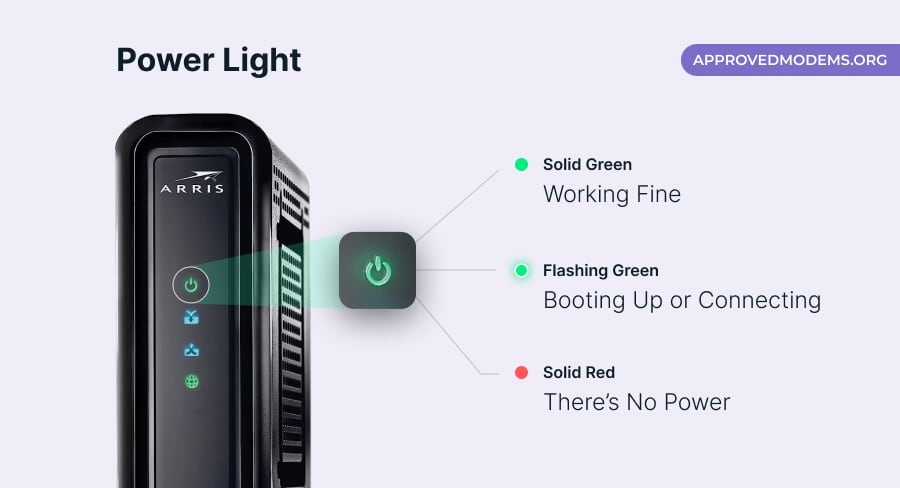
Credit: www.homeowner.com
Advanced Troubleshooting
Sometimes, basic troubleshooting steps don’t resolve your Arris modem’s blinking green light. Advanced methods can help. Dive deeper into these steps to fix persistent issues.
Factory Reset
A factory reset can clear all configurations and settings, restoring the modem to its original state. This step can resolve many persistent issues.
Steps to perform a factory reset:
- Locate the reset button on the back of the modem.
- Use a paperclip or pin to press and hold the button.
- Hold the button for 10-15 seconds until the lights blink.
- Release the button and wait for the modem to reboot.
Be aware that a factory reset will erase all custom settings. You will need to reconfigure your network settings.
Modem Logs
Checking modem logs can provide insights into what might be causing the blinking green light. These logs can help identify specific issues.
Steps to access modem logs:
- Open a web browser and type
192.168.0.1into the address bar. - Log in using your admin credentials.
- Navigate to the Logs or Event Log section.
- Review the log entries for any error messages or warnings.
Common log entries to look for include connection errors and time-out issues. Take note of any recurring problems.
| Error Code | Description |
|---|---|
| ERR_TIMEOUT | Connection timed out |
| ERR_CONNECTION_RESET | Connection reset by peer |
If you notice specific errors, research them online or contact your ISP for assistance.
Isp Support
Experiencing a blinking green light on your Arris modem can be frustrating. Sometimes, the problem isn’t with your device. Instead, it might be an issue with your Internet Service Provider (ISP). In such cases, reaching out to your ISP’s support team is essential. Below, we discuss how to handle this situation efficiently.
Contacting Support
First, gather all necessary information. This includes your modem’s model number and your account details. Ensure you have a clear description of the issue. A blinking green light can mean different things. Be ready to explain what you’ve already tried to fix it.
Next, find your ISP’s contact information. Most ISPs offer support via phone, email, or live chat. Check their website for the best contact method. When you speak to a support agent, be polite and patient. Describe the problem clearly. Mention the steps you’ve taken. This helps the agent assist you better.
Service Appointment
If the support agent can’t solve the issue remotely, they may schedule a service appointment. A technician will visit your home to inspect the modem. They will check the wiring and other equipment. Make sure to be available during the scheduled time.
Before the technician arrives, prepare your space. Ensure the modem is accessible. Clear any obstructions around it. This makes the technician’s job easier and faster.
During the service appointment, ask questions if you’re curious about the issue. Understanding the problem can help you avoid future occurrences.
Here’s a quick checklist:
- Gather modem details and account information.
- Contact ISP support via preferred method.
- Explain the problem and steps taken.
- Prepare for a potential service appointment.
- Make the modem accessible for the technician.
- Ask questions to understand the issue better.
Following these steps ensures a smooth support experience. It helps resolve the blinking green light issue efficiently.
Preventive Measures
Encountering a blinking green light on your Arris modem can be frustrating. To avoid this issue, adopting some preventive measures can help. These simple steps can ensure your modem runs smoothly, avoiding any unexpected disruptions.
Regular Maintenance
Regular maintenance of your Arris modem can prevent many issues. Dust and debris can accumulate on the modem, causing it to overheat. Make sure to clean the modem’s surface and vents regularly. Use a soft, dry cloth to wipe off any dust.
Updating the firmware is another crucial step. Manufacturers often release updates to fix bugs and improve performance. Check for firmware updates every few months. Follow the instructions provided by the manufacturer to update the firmware.
| Task | Frequency |
|---|---|
| Dusting | Once a month |
| Firmware Update | Every three months |
Backup Power
A sudden power outage can disrupt your modem’s functionality. Using a backup power source can prevent this. Consider investing in an Uninterruptible Power Supply (UPS). A UPS can provide power during short outages, keeping your modem running smoothly.
Choose a UPS with enough capacity to power your modem and other essential devices. Look for models with a good battery life and quick recharge time. A reliable UPS can be a lifesaver during unexpected power outages.
- Uninterruptible Power Supply (UPS)
- Battery capacity and life
- Quick recharge time
By following these preventive measures, you can maintain your Arris modem in top condition. Regular maintenance and a backup power source can prevent the blinking green light issue, ensuring a seamless internet experience.
Frequently Asked Questions
Why Is My Arris Blinking Green?
Your Arris modem is blinking green due to a firmware update or network connection issue. Check your internet connection and restart the modem.
Why Is My Internet Light Blinking Green On My Modem?
The blinking green light on your modem indicates data activity. It means your modem is transmitting or receiving data.
What Do The Flashing Lights On My Arris Modem Mean?
Flashing lights on your Arris modem indicate different statuses. Green lights show normal operation. Amber or red lights signal issues or connectivity problems. Refer to your modem’s manual for specific meanings.
Why Is My Modem Upstream Blinking Green?
A blinking green upstream light on your modem indicates it is trying to establish a connection with your ISP.
Why Is My Arris Modem Blinking Green?
A blinking green light usually indicates data transmission activity or a firmware update in progress.
Conclusion
Understanding the Arris modem’s blinking green light can save you time and frustration. Regular checks ensure smooth internet connectivity. Follow these troubleshooting steps to maintain a reliable connection. Stay informed and keep your modem in top shape for optimal performance.
Thanks for reading, and enjoy seamless internet browsing!

