Ethernet light blinking on a modem usually indicates data transmission or an active network connection. It can also signify network issues.
Ethernet light blinking on a modem is a common sight for many users. This light typically signals the presence of data transfer or an active connection between the modem and the connected device. A consistent, blinking light usually means that the network is functioning correctly.
However, if the light blinks erratically or in an unusual pattern, it might indicate network issues that need troubleshooting. Understanding the different patterns of the Ethernet light can help diagnose and resolve potential connectivity problems. Regularly monitoring this light ensures that your internet connection remains stable and efficient.
Identifying Light Patterns
Understanding the light patterns on your modem can help you troubleshoot connectivity issues. These lights offer valuable information about your network’s status. Recognizing the different patterns can save you time and effort.
Solid Vs. Blinking
Solid lights usually indicate a stable connection. Each solid light has a specific meaning. For instance, a solid power light means the modem is on. A solid internet light means the internet connection is active.
Blinking lights often signal activity or issues. A blinking power light may mean the modem is booting up. A blinking internet light often indicates data transmission. It’s crucial to understand these differences for effective troubleshooting.
Color Indicators
Modem lights come in various colors, each signifying different statuses. Here’s a quick guide:
| Color | Status |
|---|---|
| Green | Normal operation |
| Red | Error or issue |
| Amber | Limited connectivity |
| Blue | Connection in progress |
Knowing these colors helps identify issues quickly. If you see a red light, check for errors. An amber light often means the connection is limited. Green lights typically indicate everything is working fine.
Understanding these light patterns and colors can make troubleshooting easier. It helps you know what steps to take next.
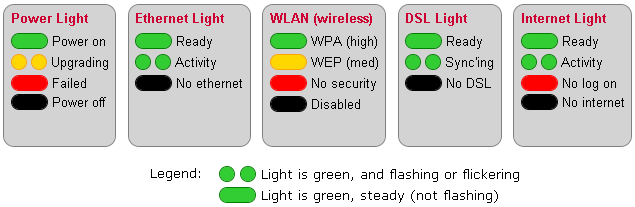
Credit: help.ncf.ca
Basic Troubleshooting
Seeing your Ethernet light blinking on the modem can be confusing. This usually points to a connection or modem issue. Before calling support, try basic troubleshooting steps.
Check Connections
Start by checking all cable connections. Ensure the Ethernet cable is securely plugged into the modem and device. A loose cable can cause a blinking Ethernet light.
- Check for any visible damage on the Ethernet cable.
- Ensure the modem power cable is firmly connected.
If all cables look fine, try plugging the Ethernet cable into a different port on the modem. This can help identify if a particular port is faulty.
Restart Modem
Restarting the modem can solve many connectivity issues. Follow these steps to restart your modem:
- Unplug the modem from the power source.
- Wait for at least 30 seconds.
- Plug the modem back in and wait for it to fully restart.
Once the modem restarts, check if the Ethernet light is still blinking. A simple restart often resolves minor issues.
If the light continues to blink, try restarting the connected device as well. Sometimes, the issue can be with the device rather than the modem.
If these steps do not resolve the issue, further troubleshooting may be required.
Advanced Diagnostics
Experiencing an Ethernet light blinking on your modem can be frustrating. Advanced diagnostics can help you resolve the issue efficiently. These steps are easy to follow and do not require technical expertise.
Firmware Updates
Firmware updates are essential for your modem’s performance. They fix bugs and improve security. Here’s how to check and update your modem’s firmware:
- Log into your modem’s web interface.
- Navigate to the Firmware or Software Update section.
- Check for available updates.
- Download and install the update if available.
Always ensure your firmware is up-to-date. This keeps your modem running smoothly.
Network Configuration
Incorrect network settings can cause the Ethernet light to blink. Let’s correct the network configuration:
- Log into your modem’s web interface.
- Go to the Network Settings or Configuration section.
- Verify the IP address and DNS settings.
- Ensure DHCP is enabled for automatic IP assignment.
Use the table below for common network settings:
| Setting | Recommended Value |
|---|---|
| IP Address | 192.168.1.1 |
| Subnet Mask | 255.255.255.0 |
| DNS Server | 8.8.8.8 |
Correct network settings ensure stable and fast connections.
Isp Issues
Seeing your Ethernet light blinking on the modem can be frustrating. Often, these issues are due to your ISP. Let’s explore common ISP issues that may cause this problem.
Service Outages
One common cause of blinking Ethernet lights is service outages. ISPs sometimes experience technical difficulties. This can lead to service interruptions.
During an outage, your modem tries to reconnect, causing the light to blink. Check your ISP’s website or support line for outage reports.
Here are steps to verify a service outage:
- Visit your ISP’s official website
- Check their social media updates
- Call their customer support
Modem Compatibility
Your modem might not be compatible with your ISP’s network. This can also cause Ethernet lights to blink.
Ensure your modem meets the ISP’s specifications. Check the modem’s manual or the ISP’s website for compatibility lists.
Here are some modem compatibility tips:
- Check the model number
- Read the ISP’s modem requirements
- Contact customer support for verification
If your modem is incompatible, consider upgrading to a recommended model. This can resolve connection issues and stop the blinking light.
Hardware Problems
Experiencing an Ethernet light blinking on your modem can be frustrating. One common reason could be hardware problems. Let’s explore the possible hardware issues causing this problem.
Faulty Cables
One common cause is faulty cables. Even a small cable damage can lead to blinking lights. Check the Ethernet cable for any visible damage.
Here are some steps to follow:
- Inspect the cable for cuts or bends.
- Ensure the connectors are not broken.
- Replace the cable with a new one if needed.
Using a high-quality Ethernet cable can prevent these issues. Make sure the cable is properly connected to the modem and your device.
Modem Malfunctions
Another reason could be modem malfunctions. Sometimes, the modem itself may have issues. This could be a hardware defect or an internal problem.
Here are some troubleshooting steps:
- Restart the modem by unplugging it and then plugging it back in.
- Check if the modem firmware is up to date.
- Contact your Internet Service Provider (ISP) if the problem persists.
If the modem is old, consider replacing it with a new one. A new modem often solves many connectivity issues.
Software Conflicts
Software conflicts can cause your modem’s Ethernet light to blink. These conflicts occur when different software components clash. Fixing these issues can stabilize your internet connection.
Driver Updates
Outdated drivers can create conflicts with your modem. Ensuring your network drivers are up-to-date can resolve the blinking light issue.
Follow these steps to update drivers:
- Open Device Manager on your computer.
- Find the network adapters section.
- Right-click your network adapter and choose “Update driver”.
- Select “Search automatically for updated driver software”.
- Follow the on-screen instructions to complete the update.
Firewall Settings
Firewall settings can block network traffic, causing the Ethernet light to blink. Adjusting these settings can help.
Here are some steps to check your firewall settings:
- Open the Control Panel on your computer.
- Go to the “System and Security” section.
- Click on “Windows Firewall”.
- Select “Allow an app or feature through Windows Firewall”.
- Ensure your network applications are allowed.
When To Seek Professional Help
Dealing with a blinking Ethernet light on your modem can be frustrating. Sometimes, the issue requires more than just a simple restart. Knowing when to call a professional can save time and hassle. Below, we outline key moments when expert assistance is necessary.
Persistent Issues
If your modem’s Ethernet light keeps blinking despite troubleshooting, it may signal a bigger problem. Consistent blinking often indicates an underlying issue that basic steps can’t fix. You might face:
- Frequent connection drops
- Slow internet speeds
- Unresponsive modem settings
These problems could stem from hardware faults or outdated firmware. In such cases, a professional can diagnose and repair the issue effectively.
Expert Diagnosis
Professionals have the tools and knowledge to identify network issues. They can run detailed diagnostics that are beyond basic troubleshooting. Common professional services include:
| Service | Description |
|---|---|
| Firmware Update | Ensures your modem runs the latest software. |
| Hardware Check | Examines internal components for wear or damage. |
| Network Configuration | Optimizes settings for better performance. |
These services help ensure your internet connection remains stable and fast. If you experience ongoing issues, professional help is a wise choice.
Frequently Asked Questions
What Does It Mean If The Ethernet Light Is Blinking?
A blinking Ethernet light indicates data transmission. It means your device is actively sending or receiving data over the network.
Why Is The Ethernet Light Blinking On My Spectrum Modem?
The blinking Ethernet light on your Spectrum modem indicates active data transmission. It means your modem is functioning correctly and communicating with connected devices.
Why Is My Ethernet Light Flashing Green On My Modem?
The flashing green Ethernet light indicates active data transmission. This means your modem is successfully sending and receiving data.
How Do I Stop My Ethernet From Flashing?
Check your Ethernet cable for damage. Replace if necessary. Update network drivers. Disable Ethernet LEDs in router settings.
Why Is My Modem Ethernet Light Blinking?
A blinking Ethernet light indicates data transmission between the modem and connected devices.
Conclusion
Addressing a blinking Ethernet light on your modem is crucial for a stable internet connection. Follow the steps outlined to troubleshoot effectively. Ensuring your modem functions correctly enhances your online experience. Keep your network equipment in good condition for optimal performance.
Regular maintenance can prevent future connectivity issues.

